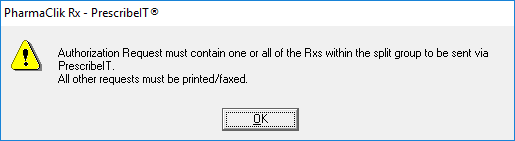Generating an Authorization Request for a Split Rx
The Split Rx functionality is only available in a limited number of New Brunswick stores on PharmaClik Rx 2.7.
As prescriptions in a Split Rx are components of what was originally a single PrescribeIT® prescription, Authorization Requests for a Split Rx must reflect what was originally prescribed.
When attempting to generate an Authorization Request for a Split Rx prescription, a prompt appears asking if you want to send the Authorization Request for all prescriptions in the split. Depending on what you select in the prompt, other prescriptions in the split appear in the Authorization Request window for sending or as informational only.
Authorization Requests for a Split Rx prescription appear in the PrescribeIT® Sent tab with a Split Rx indicator  .
.
To generate an Authorization Request for all prescriptions in a split:
-
Open the Patient Folder.
-
Select the Profile tab.
-
Select one prescription that is part of the Split Rx.
-
Select Rx > Auth Request. A prompt appears asking if you want to send an Auth Request for all prescriptions associated to the split.
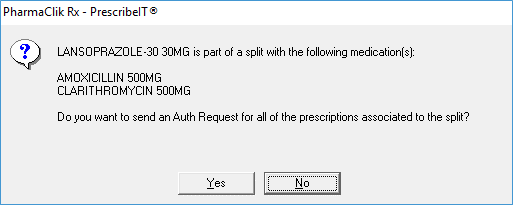
-
Select Yes. The Authorization Request Form window opens with all prescriptions in the Split Rx loaded.
If the prescriber is flagged as No Renewal, you will be required to enter a reason for sending the request before the Authorization Request Form window is opened.
The Split Rx checkbox indicates which prescriptions are part of a Split Rx. Hovering over the checkbox reveals additional details including the reason and comments for the split.
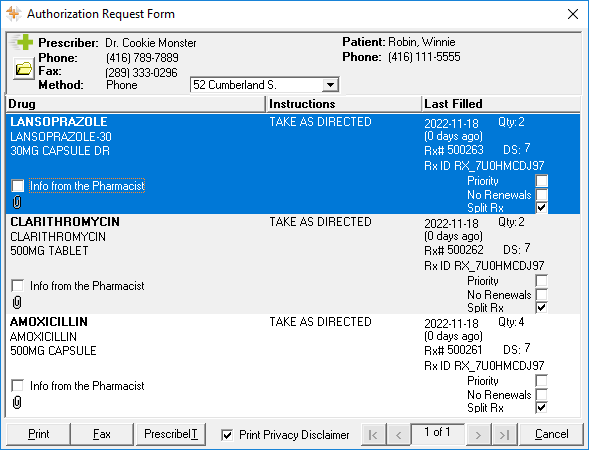
-
If required, update the following:
-
Prescriber - select the folder button to search for and select a different prescriber.
-
Prescriber's location - dropdown the address field to select another address for the prescriber.
-
-
Select Print, Fax, or PrescribeIT® to send the Authorization Request.
To generate an Authorization Request for one prescription in a split:
-
Open the Patient Folder.
-
Select the Profile tab.
-
Select one prescription that is part of the Split Rx.
-
Select Rx > Auth Request. A prompt appears asking if you want to send an Auth Request for all prescriptions associated to the split.
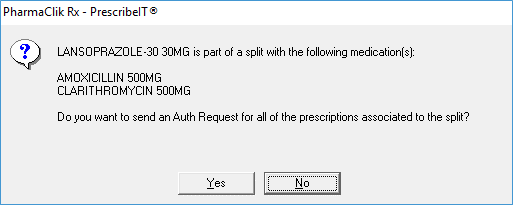
-
Select No. The Authorization Request Form window opens with all prescriptions in the Split Rx loaded. The prescriptions that were not selected for the Auth Request will appear at the bottom as informational only, as indicated by a watermark.
If the prescriber is flagged as No Renewal, you will be required to enter a reason for sending the request before the Authorization Request Form window is opened.
The Split Rx checkbox indicates which prescriptions are part of a Split Rx. Hovering over the checkbox reveals additional details including the reason and comments for the split.
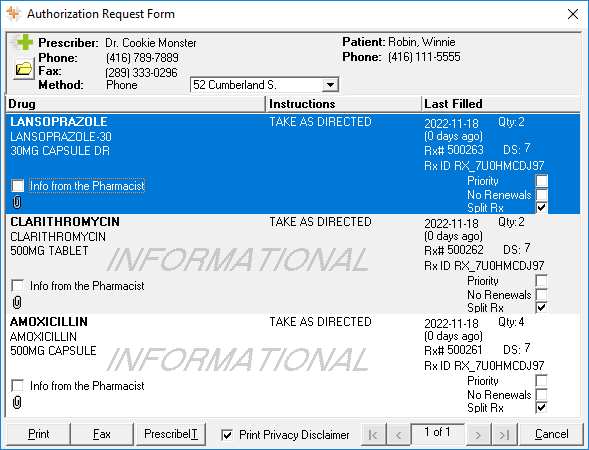
-
If required, update the following:
-
Prescriber - select the folder button to search for and select a different prescriber.
-
Prescriber's location - dropdown the address field to select another address for the prescriber.
-
-
Select Print, Fax, or PrescribeIT® to send the Authorization Request.
The printed or faxed Authorization Request will exclude the prescriptions marked as informational only (i.e., only the prescription that was selected for the Auth Request originally will be sent in the request).
To generate an Authorization Request for multiple but not all prescriptions in a split:
-
Open the Patient Folder.
-
Select the Profile tab.
-
Select multiple but not all prescriptions that are part of the Split Rx.
-
Select Rx > Auth Request. A prompt appears asking if you want to send an Auth Request for all prescriptions associated to the split.
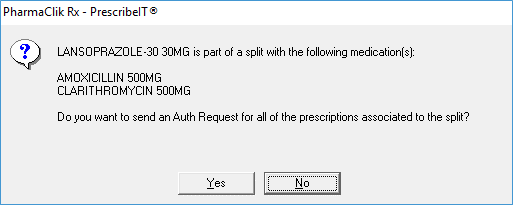
-
Select No. The Authorization Request Form window opens with the selected prescriptions loaded.
If the prescriber is flagged as No Renewal, you will be required to enter a reason for sending the request before the Authorization Request Form window is opened.
-
If required, update the following:
-
Prescriber - select the folder button to search for and select a different prescriber.
-
Prescriber's location - dropdown the address field to select another address for the prescriber.
-
-
Select Print or Fax to send the Authorization Request for the selected prescriptions.
You are only allowed to send an Authorization Request via PrescribeIT® for a single prescription in a split or the entire split. If PrescribeIT® is selected in this scenario, a prompt appears advising this.